Create a feature flag
The first step to creating feature flags on Bucketeer is to access the dashboard. If your team runs your Bucketeer systems, ask your Admin to provide the dashboard URL. After accessing the dashboard, navigate to the Feature Flags tab, where you will find all existing flags in the current environment. Creating a new flag adds it to the list.
If you're looking for a specific flag, you can search it using its name, description, or ID. On the other hand, if you want to create a new flag, click the + Create Flag button.
Create a feature flag
To create the flag, you need to fulfill the fields on the creation panel, which appear after clicking the + Create Flag. The first fields, Flag ID, Name, and Description, are used for identification purposes. All have a length limit of 100 characters. While Name and Description are used only to identify and help find the flag after its creation, the Flag ID is also used to determine the flag when integrating it into your application. In the SDKs section, the Flag ID is referenced as FLAG_ID.
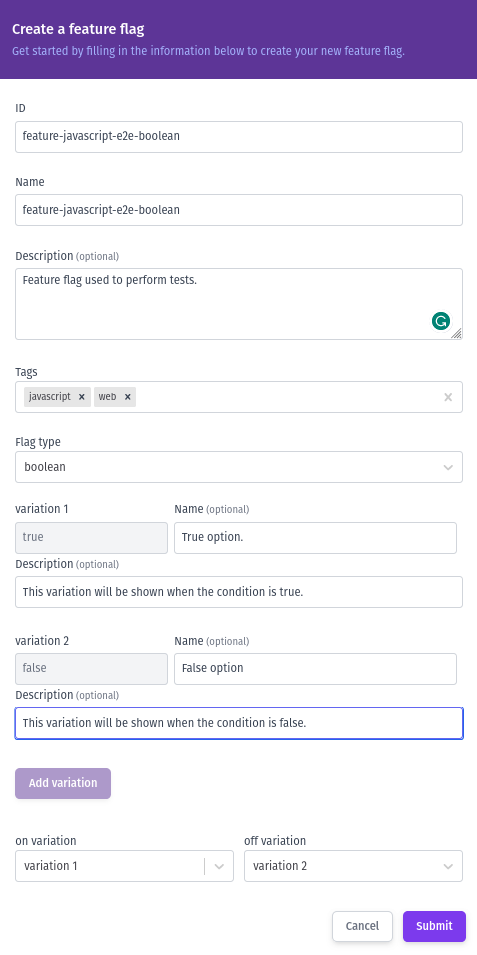
Configure the following fields to create your flag:
Tags
Define at least one tag for your flag. Tags serve two purposes:
- Search and filter flags on the dashboard
- Filter SDK responses to reduce data transfer
Providing more specific tags reduces the information transferred from server to application, improving response time and reducing bandwidth usage.
Tags are referenced as featureTag in the SDKs. Learn more: Optimize with tags.
Flag Type
Select from five types: boolean, string, number, JSON, or YAML. See Feature flags types for guidance on which to choose.
Variations
- Boolean flags: Automatically include
trueandfalsevariations - Other types: Use Add Variation to create custom variations
For each variation, provide:
- Value (required)
- Name (required)
- Description (optional, recommended for documentation)
Default States
Set which variation to return for:
- ON variation: When the flag is enabled
- OFF variation: When the flag is disabled
Click Create Flag to finish. You'll be redirected to the Targeting page to configure targeting rules.
Manage feature flags
Once you have created a flag, it will automatically appear on the Feature Flags page with its initial state set to OFF. Consequently, if an SDK request is made for this flag, the Bucketeer system will return the variation associated with the OFF state. To change the state, use the switch button. In addition to the state, you will also find the Flag ID and related tags displayed on the flag card. Taking the flag card example below, its Flag ID is feature-javascript-e2e-boolean, associated with the javascript and web tags.

You can clone and archive flags as well. To perform these actions, click the three-dot button on the desired flag.
Feature flags may have one of the following three statuses:
- Never Used: A recently created flag that hasn't yet received any request.
- Receiving requests: Active flags that have received requests within the last 7 days.
- No Recent Traffic: Flags that haven't received requests for over 7 days. It's important to note that both ON and OFF flags can become inactive.
The flag status helps identify the lifecycle stage of your flag, indicating if it's time to archive it. Access the feature flag lifecycle page to learn more about the best practices for the flag's usage.
When a flag is archived, any SDK requests related to that flag will return the default value, typically the value associated with the OFF state. To ensure proper functionality, we recommend removing flag evaluations from your code when archiving the flag in the Bucketeer system.
Feature flags types
The Bucketeer system provides five types of flags: boolean, string, number, JSON, and YAML. Each type serves a specific purpose to accommodate different scenarios when implementing flags. Here's an overview of when and why you should use each type:
- Boolean flags are ideal for simple on/off scenarios. They allow you to enable or disable a feature based on a binary state. Use a boolean flag to control the visibility of a beta feature in your application, such as a button, toggling it on or off for specific users or groups.
- String flags are suitable when defining multiple variations or states for a feature. They provide flexibility in categorizing and managing feature variations. You could use a string flag to define your application's visual themes or layouts. Thus you can find the best performing style, for example.
- Number flags are helpful when assigning numeric values to feature variations, enabling more granular control over feature behavior. They can be used to adjust the speed or intensity of an animation or to define different levels of access or permissions within a feature.
- JSON flags offer the most flexibility and complexity, allowing you to define custom configurations and structures for your feature variations using JSON objects. You might employ a JSON flag to dynamically change the layout and content of a specific section in your application based on complex business logic, defining more than one modification related to the same flag variation.
- YAML flags provide a more readable alternative to JSON for complex configurations. YAML values are compiled into a JSON structure before user evaluation and are returned to the client SDK through the object variation interface, just like JSON flags. This allows you to write more human-friendly configuration while maintaining full compatibility with JSON flag functionality.
Both JSON and YAML flags are returned to the client SDK through the same object variation interface. YAML is compiled into JSON format during evaluation, making these types fully interchangeable from the SDK's perspective. Choose YAML when readability is important during flag configuration, or JSON when you prefer the more compact format.