Bucketeer dashboard
The Bucketeer dashboard provides all the necessary tools to manage users, projects, and feature flags. In addition, it offers other functionalities, such as creating and analyzing test results. This guide will walk you through the main options available when accessing the Bucketeer dashboard.
The image below presents the Bucketeer dashboard sidebar, and after you find a description for each option available.
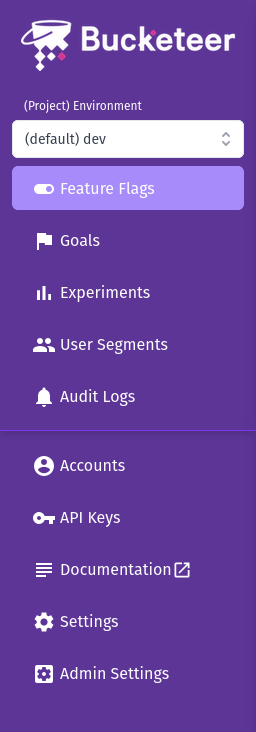
- Environment Selector: use this selector to choose the desired environment. The modifications you make will only affect the current environment. Environments can be used to target specific parts of the project and make it easier to manage.
- Feature Flags: this section displays all the flags within the selected project. You can choose a flag to manage its environment-specific targeting and rollout rules.
- Segments: this page allows you to check all segments for the current environment. Select a segment to manage its settings.
- Debugger: verify which variation of a feature flag is assigned to a specific end-user. Use it for troubleshooting targeting rules and ensuring your flag logic works as intended.
- Audit Logs: access all the audit logs for the selected environment.
- Goals: manage all the goals associated with your project. Select a goal to adjust its settings.
- Experiments: view a list of experiments in the current environment. Select an experiment to manage its settings and view the results.
- Gear icon: this section allows you to manage several admin settings for your organization, including:
- Organization and project settings.
- Members and API keys.
- Available integrations, such as Slack and FCM.