Targeting with feature flags
The targeting tab in Bucketeer allows you to define which users or targets will see each variation of a flag. This powerful functionality enables you to roll out features for specific purposes like internal testing, private betas, or usability tests before conducting a broader release. Let's explore some examples.
While the Targeting tab refers to users, it's important to note that a user can represent any identifier that uniquely corresponds to a target. You can target users of your application, email addresses, systems, services, machines, resources, or any other entities that can be uniquely identified.
To access the targeting page on the Bucketeer dashboard, access the Feature Flags tab, choose the desired flag, and click on is name. You will be redirected to the Targeting page for that flag.
The targeting page
On the Targeting page, you'll find a range of options to customize and control the behavior of your flags:
- Switch Button: Use the switch button to turn ON or OFF the targeting configuration for your feature flag. This allows you to activate or deactivate the targeting rules you have defined.
- Prerequisites: Configure prerequisites to set up conditions for your flags. With prerequisites, you can establish dependencies between flags.
- Targeting: Define targets for each variation of your flag. Examples of targets can be specific systems such as Android, iOS, and Web.
- Rule rollout percentage: Manage the deployment risk by gradually rolling out your feature to a percentage of contexts. Start with a small portion and increase it as you gain confidence in the stability and effectiveness of your feature. This helps mitigate any potential issues that may arise during the rollout.
- Default strategy: Define the default variation for your flag. This variation is served when no specific targeting rule or prerequisite is met.
- Off variation: Specify the variation that is returned when the flag OFF.
If you have a progressive rollout running on the console, you'll not be able to change the flag default strategy.
The below image presents an example of the Targeting page.
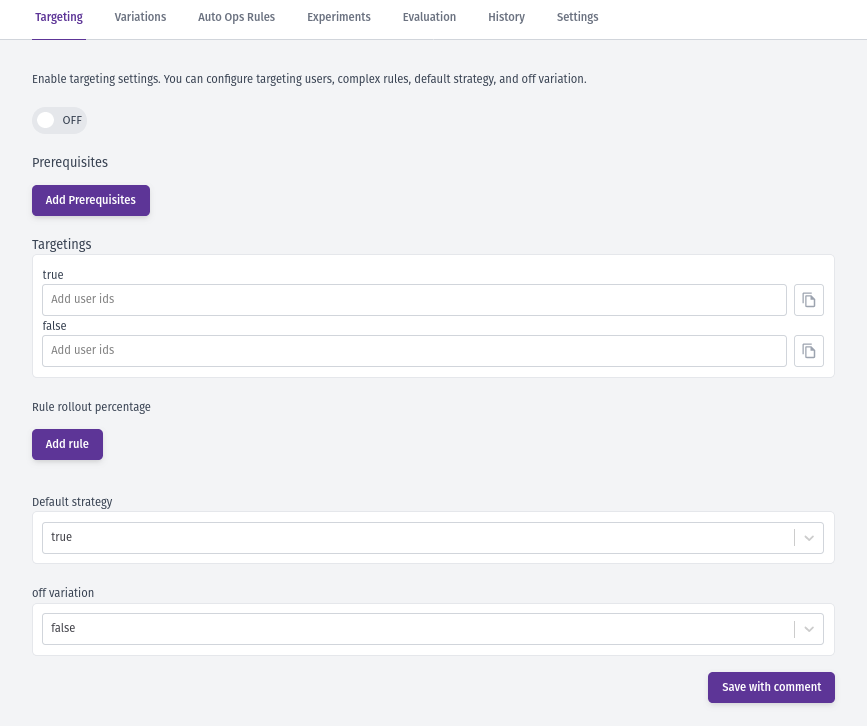
How targeting works
On the targeting page, you can define a series of conditions defining which flag variation the user will receive. Since several targeting options are provided, you need to understand the evaluation order. Otherwise, the targeting strategy may reflect something other than your objectives. To help you understand better, the list below shows the evaluation order with a description of the possible results.
- Switch Button: If the switch is on the OFF position, users receive the OFF variation, and no further evaluation is required. Otherwise, the evaluation checks if prerequisites exist.
- Prerequisites: Evaluate all existing prerequisite flags, if they exist. If all flags return the selected variation, satisfying all conditions, the evaluation goes to the next stage, defined by targeting or rollout percentage. If one of the prerequisites fails, returning a different variation from the one specified, the user will receive the OFF variation, and no further evaluation is required.
- Targeting: After prerequisites are satisfied, the targets are evaluated. Each user or user group will receive the variation you defined. If the user/user group is not listed on any variation, rollout rules are evaluated if at least one exists. Otherwise, the user receives the default strategy variation.
- Rule rollout percentage: If no rule is satisfied, the user receives the default strategy variation.
The below flowchart summarizes how targeting on Bucketeer works.

Prerequisites
When a prerequisite flag is added to a targeting configuration, the target flag is only evaluated if the prerequisite flag's returned value matches the configured value. This means that the target flag is only evaluated if the prerequisite conditions are fully satisfied.
If multiple flags are set as prerequisites, they are evaluated using the logical operator AND. This ensures that all prerequisite conditions are met before evaluating the target flag. In case the return value from one of the prerequisite flags is not as expected, the OFF variation in the target flag is returned. The OFF variation is used as a fallback option when the prerequisite conditions are not fulfilled.
The image below presents an example using two flags as prerequisites. Therefore, the targeting or rollout percentage evaluation will only happen if the first flag returns the true variation and the second returns the a variation. Otherwise, the Bucketeer will provide the OFF variation.
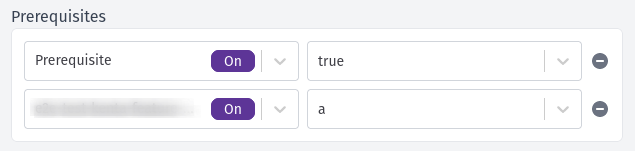
Targeting
The Bucketeer targeting section allows you to define which users or groups receive each feature flag variation. Taking a boolean flag as an example, you could provide the true variation for Android users and the false variation for iOS users, as shown in the image below.
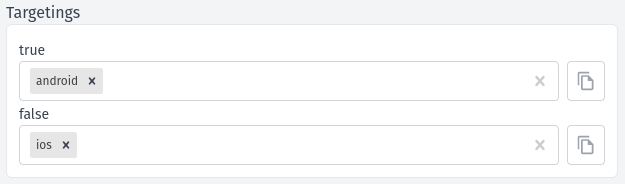
In the example image above, there are two available variations. However, you can add more variations when using flag types other than boolean. All variations you define will be accessible within the targeting section.
Let's consider a real-world example related to a string flag with four variations: value-1, value-2, value-3, and value-4. In the example, each variation is associated with a specific platform. This means that Android users would receive the value-1, Web users would receive value-2, iOS users would receive value-3, and users on other platforms would receive the value-4 variation. The configuration for this example is presented in the image below.
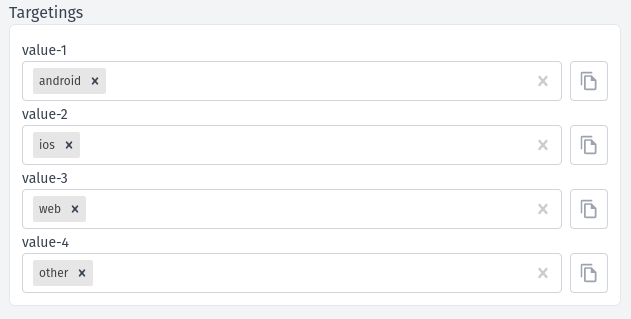
Rollout percentage
The rollout percentage enables you to define rules to evaluate users. When the rule is satisfied, the user will receive the variation you have defined, or you can use a percentage distribution to determine which variation to return. The rules can be based on one or multiple conditions using:
In addition to selecting a specific variation as the default strategy, you can use the rollout percentage feature when defining the flag's default strategy.
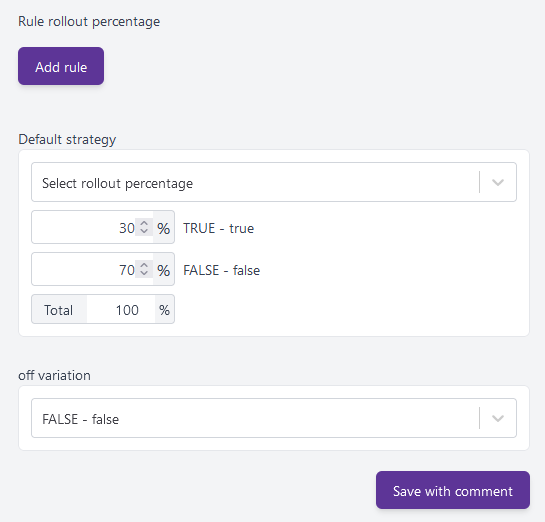
User attributes
The user attributes used by rollout percentage rules refer to the end-user attributes. You can define these attributes when initializing the SDK on the client side. If you use dynamic attributes, use the updateUserAttributes function. For further details on how to set up attributes, check the SDK content. The code block below presents an example of end-user attribute configuration when initializing the SDK using Javascript.
const attributes = {
app_version: '1.0.0',
os_version: '11.0.0',
device_model: 'pixel-5',
language: 'english',
genre: 'female',
};
const user = defineBKTUser({
id: 'USER_ID',
attributes: attributes,
});
await initializeBKTClient(config, user);
When the SDK makes a request to the server, the Bucketeer system will have access to all attributes above to perform the targeting evaluation.
To use rollout rules based on end-user attributes, you will select the Compare option after clicking on the Add rule button. Then, you can use any existing end-user attributes to compare and assign different variations.
Suppose you created users using the attributes listed above the code block. For users with app_version = 1.0.0 and language = english, you want to provide the value-1 variation. On the other hand, for users with app_version = 2.0.0, you want to deliver all variations using a percentual distribution, where 10% will receive value-1, where 20% will receive value-2, where 30% will receive value-3, and where 40% will receive variation value-4. Such targeting rule could be defined on the Bucketeer dashboard as presented by the image below.
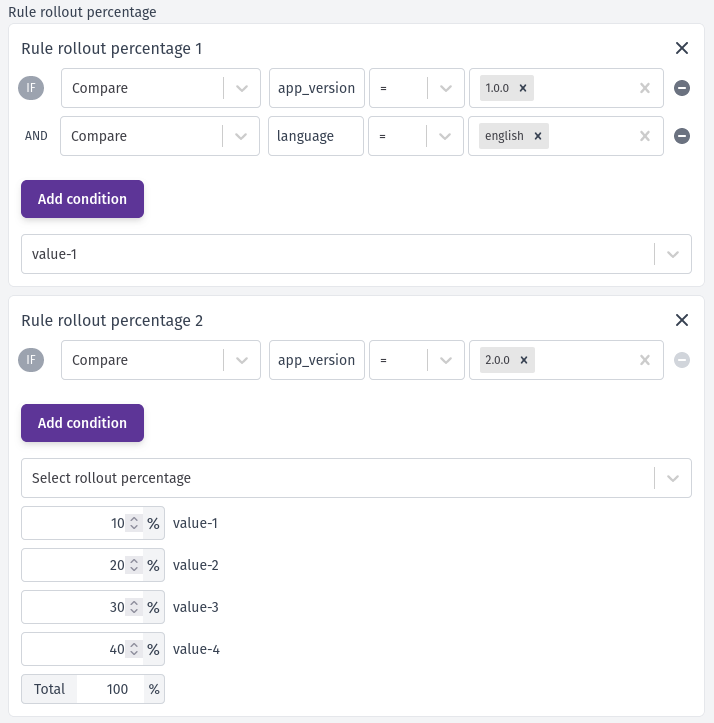
When using rollout percentage based on percentual distribution, the sum should always be equal to 100%.
If the user did not satisfy any of these rules, he would receive the default variation.
User segments
The user segment refers to a specific group of users that you can define within the dashboard based on their unique id. Each user's id is established when you create the user using the defineBKTUser function. To associate users with segments, you can manually assign them within the dashboard or upload .txt or .csv files. These segments can be created based on various criteria, such as email type, gender, location, and more. You can precisely target and group users for testing by creating segments. The image below presents a rollout rule where the value-1 variation is returned if the requiring user belongs to the Testing users segment.
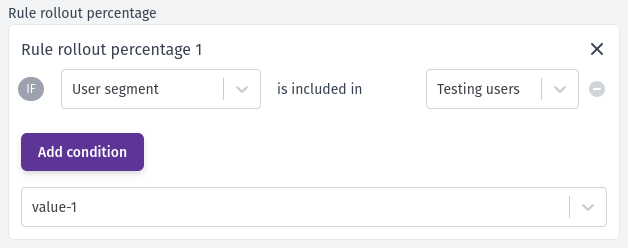
Date
You also can define rollout rules based on dates. The Date option is similar to the Compare, meaning it also is based on attributes configured on the SDK. However, the parameter must be in a timestamp format in this case.
Therefore, to configure the Date option, you will need to provide:
- The attribute with the date information to be compared.
- The comparation option, before or after.
- The comparison date.
When the SDK requests the server, the Bucketeer system will compare the date on the provided attribute with the selected date, considering the comparison option and delivering the variation you selected.
For example, consider you created a rollout rule using the Date condition for the creation_date attribute. You want to deliver the value-2 variation in case the creation date happened before 2023-08-16 18:00. The image below presents the described configuration. In this scenario, if the creation_date value is older than 2023-08-16 18:00, the user will receive the value-2 variation.
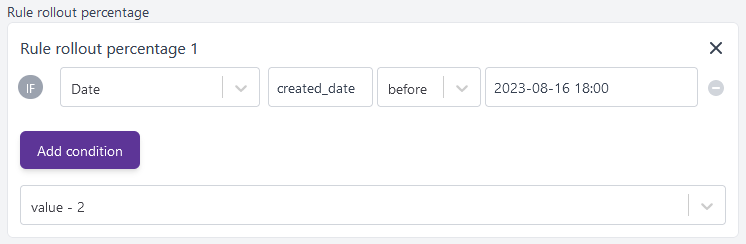
Despite presenting examples using only one type of condition, you can combine user attributes, user segments, and date conditions on your system to improve the targeting of your rollout rules.