Pushes
The Push feature is designed to send silent notifications with normal priority to your applications through Google Firebase Cloud Messaging (FCM).
These silent notifications let your applications know when a flag changes in real time, so you can fetch the client cache and keep it always updated.
Create a Push
To create a push notification, access the Settings menu on the left sidebar, navigate to the Pushes tab, and click on the + Add button.
- Name: This identifies the push. Bucketeer recommends using descriptive names.
- Firebase Cloud Messaging Service Account: This allows the Bucketeer to request the OAuth Access Token, which is needed to send notifications.
- Tags: Add tags related to the flags you wish to monitor. Upon updating or modifying a flag with the provided tag, the push notification will be triggered. You can select one or multiple tags to trigger the push notification.
You can include multiple tags while creating a push. However, for larger user groups requiring numerous notifications, there might be a time delay or potential server overload on FCM.
Bucketeer's team suggests using distinct FCM service accounts for each user group and associating specific tags with each group. This strategy minimizes the number of notifications to be sent when a flag changes.
Please be aware that you can only create one Push using the same FCM service account.
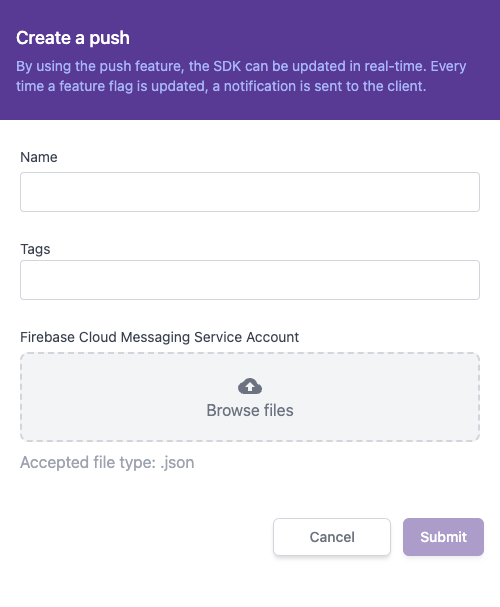
After defining the Name, FCM Service Account, and the Tags, click on Submit to create the push.
Push notifications restrictions
To Bucketeer send silent notifications, it depends on whether users have granted permission and how the platform manages background tasks. Here's a breakdown for both Android and iOS:
Android
Silent notifications can be sent without explicit user permission, but background task limitations and restrictions may apply.
iOS
Users must grant the Background App Refresh permission to receive silent notifications. Refer to the flowchart below for an overview of the push notification process.
Even if the user doesn't receive notifications, the client SDK will continue polling the latest cache from the server in the background.
Update user evaluation in real time
When using the FCM integration, your applications must subscribe to Bucketeer's topic, so they can receive notifications.
The topic varies depending on the feature flag tag.
E.g: bucketeer-<YOUR_FEATURE_FLAG_TAG>
Bucketeer will send the notification including the data {"bucketeer_feature_flag_updated":"true"}, so you can check if you need to fetch the client cache.
The tag in the topic is the same tag used when initializing the client SDK.
If you have a flag using the android tag, the topic will be bucketeer-android.
If you're not using tags (both the feature flag and push have no tags), you should subscribe to the default topic: bucketeer-default
- Kotlin
- Swift
- Dart
// In order to receive notifications you must subscribe to the topic
private fun subscribeToTopic() {
val tag = "android" // The same tag used when initializing the client SDK
Firebase.messaging
.subscribeToTopic("bucketeer-$tag")
.addOnCompleteListener { task ->
var msg = "Subscribed successfully"
if (!task.isSuccessful) {
msg = "Failed to subscribe"
}
Log.d(TAG, msg)
}
}
// For no-tags scenario, subscribe to the default topic
private fun subscribeToDefaultTopic() {
val topic = "bucketeer-default"
Firebase.messaging
.subscribeToTopic(topic)
.addOnCompleteListener { task ->
var msg = "Subscribed successfully to $topic"
if (!task.isSuccessful) {
msg = "Failed to subscribe to $topic"
}
Log.d(TAG, msg)
}
}
override fun onMessageReceived(remoteMessage: RemoteMessage?) {
remoteMessage?.data?.also { data ->
val isFeatureFlagUpdated = data["bucketeer_feature_flag_updated"]
if (isFeatureFlagUpdated == "true") {
// The callback will return without waiting until the fetching variation process finishes
val timeout = 1000 // Default is 5 seconds
val future = client.fetchEvaluations(timeout)
val error = future.get()
if (error == null) {
val showNewFeature = client.booleanVariation("YOUR_FEATURE_FLAG_ID", false)
if (showNewFeature) {
// The Application code to show the new feature
} else {
// The code to run when the feature is off
}
} else {
// Handle the error
}
}
}
}
// In order to receive notifications you must subscribe to the topic
func subscribeToTopic() {
let tag = "ios" // The same tag used when initializing the client SDK
let topic = "bucketeer-\(tag)"
Messaging.messaging().subscribe(toTopic: topic) { error in
if let error = error {
print("Failed to subscribed to \(topic) topic. Error: \(error)")
} else {
print("Subscribed successfully to \(topic) topic")
}
}
}
// For no-tags scenario, subscribe to the default topic
func subscribeToDefaultTopic() {
let topic = "bucketeer-default"
Messaging.messaging().subscribe(toTopic: topic) { error in
if let error = error {
print("Failed to subscribed to \(topic) topic. Error: \(error)")
} else {
print("Subscribed successfully to \(topic) topic")
}
}
}
// Receiving notification in background
func application(
_ application: UIApplication,
didReceiveRemoteNotification userInfo: [AnyHashable: Any]
) async -> UIBackgroundFetchResult {
let flag = userInfo["bucketeer_feature_flag_updated"] as? String
if flag == "true" {
let client = BKTClient.shared
let showNewFeature = client.boolVariation(featureId: "YOUR_FEATURE_FLAG_ID", defaultValue: false)
if (showNewFeature) {
// The Application code to show the new feature
} else {
// The code to run when the feature is off
}
}
return UIBackgroundFetchResult.newData
}
/// In order to receive notifications you must subscribe to the topic
void subscribeToTopic() {
String tag = "flutter";
String topic = "bucketeer-$tag";
FirebaseMessaging.instance.subscribeToTopic(topic).then((_) {
debugPrint("Subscribed successfully to $topic topic");
}).catchError((error) {
debugPrint("Failed to subscribed to $topic topic. Error: $error");
});
}
/// For no-tags scenario, subscribe to the default topic
void subscribeToDefaultTopic() {
String topic = "bucketeer-default";
FirebaseMessaging.instance.subscribeToTopic(topic).then((_) {
debugPrint("Subscribed successfully to $topic topic");
}).catchError((error) {
debugPrint("Failed to subscribed to $topic topic. Error: $error");
});
}
FirebaseMessaging.onMessage.listen((RemoteMessage message) async {
final isFeatureFlagUpdated = message.data["bucketeer_feature_flag_updated"]
if (isFeatureFlagUpdated "true") {
int timeout = 1000;
const client = BKTClient.instance;
final result = await client.fetchEvaluations(timeoutMillis: timeout);
if (result.isSuccess) {
final showNewFeature = await client
.boolVariation("YOUR_FEATURE_FLAG_ID", defaultValue: false);
if (showNewFeature) {
/// The Application code to show the new feature
} else {
/// The code to run if the feature is off
}
} else {
/// Handle the error when the cache is not updated
if (result.asFailure.exception is BKTTimeoutException) {
/// Handle timeout error
} else {
/// Anything else
}
}
}
});