API keys
The API keys authorizes and control access to the feature flag management system, providing authentication capabilities that ensure secure connections between your application and the server.
Each API key is associated with a specific environment, allowing you to identify and link your application to the desired user group.
Creating an API Key
To create an API key, you need to be an Admin or have an environment account with the Owner role. Other members can see the APY keys but can't manage them.
The API key has 2 roles.
- Client SDK: Allows all SDKs to evaluate end users on the Bucketeer server.
- Server SDK: Allows the server SDK (Golang) to evaluate end users locally within the SDK.
- Public API(Read Only): This role allows you to read the data in Bucketeer.
- Public API(Read and Write): This role allows you to read and write the data in Bucketeer.
- Public API(Admin): This role allows you to read and write the data including admin settings in Bucketeer.
To generate a new API key, click the + Add button on the API Keys page.
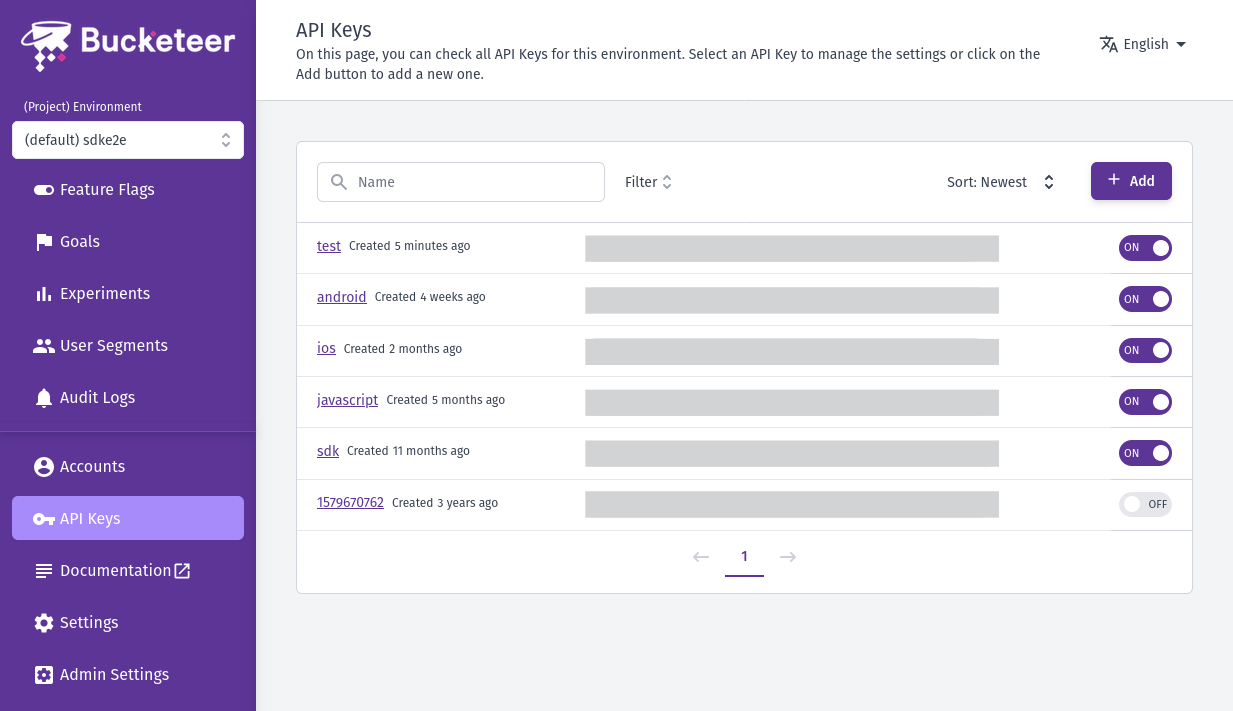
Choose a meaningful name for the API key based on its associated feature or project to make it easy to manage. Avoid random names, as they can cause confusion and make it difficult to identify where the API key is used.
Manage your API Keys
Once an API key is created, it becomes immediately available for use and is set to the ON state. In addition, it grants access to all feature flags within the current environment. The Bucketeer dashboard does not offer a direct option to delete API keys. However, if a key is no longer required, you can toggle its state to OFF using the available switch button in the API Keys tab. This action will result in denying all SDK requests using that specific key.